While virtual teaching may not be ideal, it is our reality right now. Fortunately, tools like Zoom allow us to reach our students even though they’re not sitting right in front of us in the classroom. Being well-versed in all the features and functions of Zoom can help you best meet the needs of your students and provide them with quality instruction. That’s why we have guest blogger Emily Ross here to help us better understand the best Zoom games!
There are a variety of different games you’ll be able to play with your students over Zoom to keep them engaged, give them a short break after working hard, or reward them for reaching a class goal.
(And if you’re not using Zoom – no worries! This post gives game ideas you can use on other platforms too!)
Best Zoom Games to Play with Students
Now for the fun! Zoom doesn’t only have to be used to deliver instruction. Think of Zoom as your classroom space for the year (or the next few months). Don’t you normally plan fun breaks and classroom celebrations for your students?
Just because you aren’t in your physical classroom this year, it doesn’t mean it needs to be any different. Below you’ll fine nine fun games you and your students can play together over Zoom. Reenergize your students and get them excited to keep learning!
1. Scavenger Hunt
Students will have fun with this game, and it gets them moving around to help their bodies stretch after sitting in front of their screen. To do a Zoom scavenger hunt, you’ll choose an item that most families will have in their house and tell students they have 60 seconds (or the amount of time you decide on) to find it and bring it to the computer screen. The first student to find the object would get 3 points and all the other students who find it within the time frame would receive 1 point.
2. Show and Tell
Kids love show and tell, so make it virtual this year. The day before you plan on doing a show and tell, let students know so they have time to select something special that they want to show their classmates.
Once you’re ready to start, select one student to go first and share their special item. Encourage other students to ask them questions about what they brought to get a good conversation going. This will also help students (and you) get to know one another better.
3. Talent Show
If you have a little extra time at the end of a lesson or want to plan for a special reward, consider doing a mini talent show with your students. Interested students could sing a song, play their favorite musical instrument, or even show off a piece of artwork that they’re proud of.
To work on social skills, you could have students provide a complement to each other, or you could turn it into a writing assignment and have students write about their favorite performance and why they enjoyed it.
4. Quick Draw
Quick Draw is an online game that challenges students to draw an item or something else matching the prompt. The only kicker is that they have to do it very quickly, often in less than 10 seconds. This would probably be a better game for older students who may be able to think and get started a little more quickly than the younger students.
5. Brain Breaks
You likely use brain breaks when you’re teaching in the classroom, so why not incorporate them into your virtual instruction as well. A brain break is exactly what it sounds like, a chance for a student’s brain to get a much-needed break from all the hard work and learning they’ve been doing. These are possibly even more necessary now than they were before since students are sitting in front of their computer screens for so long.
GoNoodle offers a great selection of videos to encourage your students to get up and move their bodies. You’ll also find some videos geared towards mindfulness, which can also help prepare your students to engage in virtual learning for the rest of the day after their brain break.
6. Who’s Who?
Who’s Who is not only fun, but it can help the members of your classroom community get to know more about each other. Before playing the game, ask your students to send you a message or an email with a few interesting facts about themselves that others in the class are not likely to know.
When you’re ready to play the game, you’ll read off the facts about one student and the other students will try to guess who you are describing. They can send their guesses to you over email or a message, and the first person to guess correctly would win the round.
7. Play BINGO
What child doesn’t love BINGO? Check out Flippity, where you’ll be able to play BINGO online with your students. You can even create your own BINGO boards if you want to connect the game to something your students are learning.
8. Story Progression
A story progression is another fun game to play that will also help your students develop their creative thinking skills while working on their listening skills. For this game, you will start telling a story. It can be about anything that is age-appropriate.
Share the beginning of the story, introduce a few of the characters, and pass it off to one of the other students to continue telling the story. After they’ve had a turn to share a little of the story, call out the name of another student to pick up where that student left off.
9. Guess the Sound
Students, especially younger students, will enjoy this game. Ask each student to find an object in their house that makes a sound. Have them bring it to their computer, but keep it hidden from the camera. Call on one student at a time to make their object make its sound and the rest of the class can try to guess what object they are hiding.
Closing Thoughts
As you can see, there are many different ways you and your students can have some fun together, even if it is through the computer screen. Which of the best Zoom games shared above was your favorite? Pull out your weekly plan book and choose a time this week to give it a try! Both you and your students will be so glad you did!
Emily Ross, The founder of MyTechClassroom. An elementary school teacher for 6 years.
Twitter: https://twitter.com/EmilyRo41100222
Instagram: https://www.instagram.com/emilyrossschool/
Pinterest: https://www.pinterest.com/mytechclassroomcom/
Pin this image to share the best Zoom games with other educators on Pinterest.
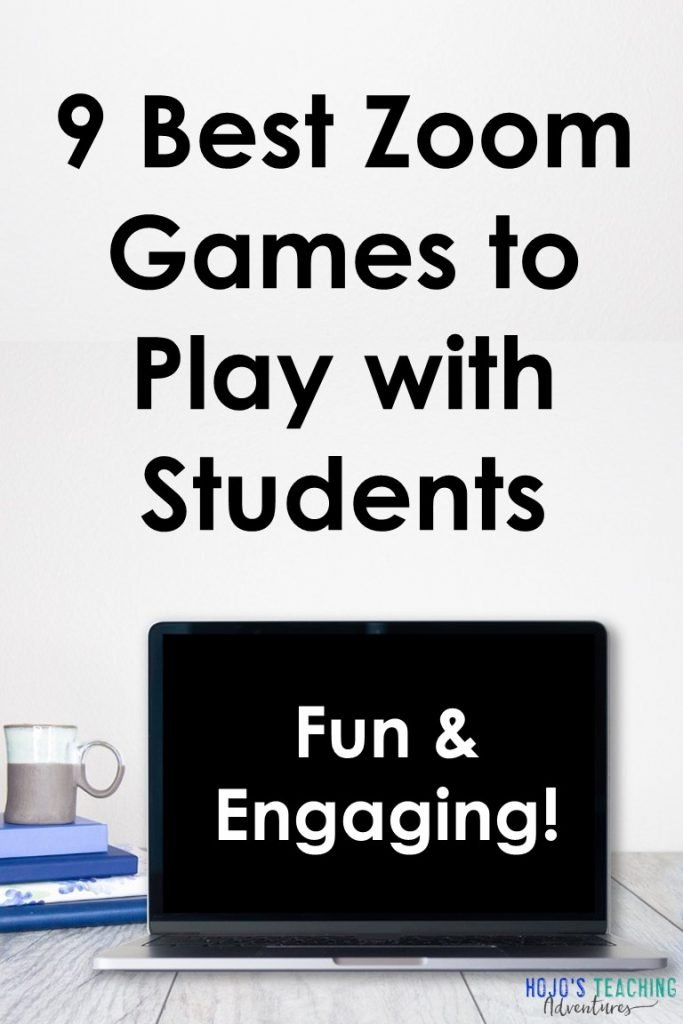

Leave a Reply